There are lots of queries from people asking for a convenient method to make this Mac Outlook to Windows Outlook migration. Both are Microsoft desktop clients but for different operating systems. They have a completely different structure for storing emails at the back end. For those looking for solutions online, this post has all the answers. It mentions all the steps necessary on how to import Mac Outlook to Windows Outlook. It explains it is a step wise guide which can be used by any regular or professional individual. This is a very simple procedure which can be implemented for moving emails across platforms. Continue reading to find out more.
How to Import Mac Outlook to Windows Outlook Manually?
Here are the instructions to migrate emails between two Microsoft client across platforms. Follow them precisely to avoid any data loss:Step 1: Enable IMAP in Gmail Account
- First, log-in to the account using personal user-name and password.
- Then, click on the Gear icon on the top-right corner and click on Settings option.
- Next, go to Forwarding and POP/IMAP tab to export Outlook Mac to Windows Outlook PST.
- Then, click once on the Enable IMAP radio button under ‘IMAP Access’ header.
- Finally, click on the Save Changes button.
Step 2: Configure Gmail in Outlook for Mac
- First, launch the email client and go to Outlook>>Preferences.
- From the Outlook Preferences dialogue box, select Accounts under Personal Settings header.
- From the Accounts dialogue box, click on the ‘+’ icon from the bottom-left corner.
- Then, select the E-mail option from the drop-down box to export emails from Outlook for Mac.
- Then, type in the Gmail username and password here. Make sure Configure Automatically box is marked.
- Next, click on the Add Account button to export Outlook Mac emails.
- Now, Gmail account will be configured in Mac Outlook. Wait for a few minutes to sync emails.
Step 3: Import Mac Outlook Emails to Gmail
- First, right-click on the Gmail header from the left panel.
- Then, select the New Folder option.
- Again, right-click on the Untitled Folder from the left side and select Rename option.
- Next, set a name for this folder to import email into Outlook Mac.
- Then, go to the folder where the important messages are saved.
- Then, select them one by one by holding down the Shift key. For multiple selections, press down Shift+A key.
- Next, right-click on it and go to Move To>>Choose Folder or Copy to Folder option.
- Then, a search box will appear.
- From there, type in Import or the name of the new folder to export Outlook Mac emails.
- After selecting the folder, all the important conversation will be moved to it.
Step 4: Import Mac Emails into Outlook Windows via Gmail
- First, go to Start>>Control Panel>>Mail>>’Mail Setup dialogue box’>>Email Accounts.
- From the Account Settings dialogue box, go to Email tab.
- Then, select the New button from the mini-navigation bar to import emails into Outlook Windows.
- From the Add Account dialogue box, select the E-mail Account button.
- Then, type in the all the details and click Next button.
- Finally, all emails from Outlook for Mac will be there in the Windows Outlook.





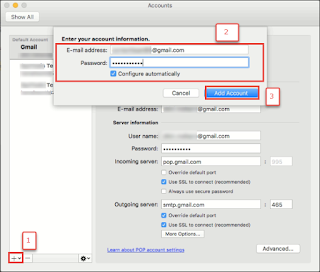


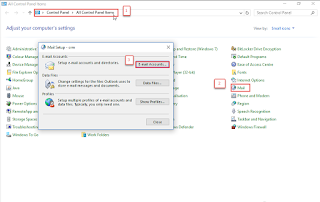


EmoticonEmoticon